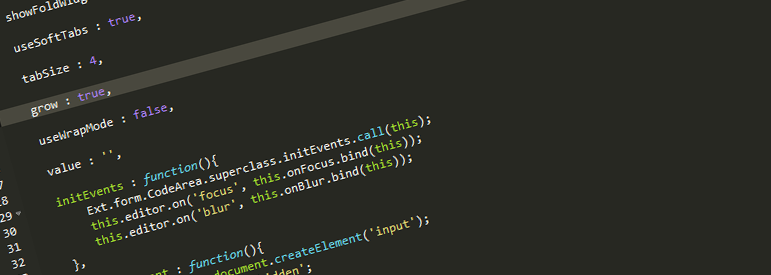The Ace Editor
I embedded the Ace editor into my team’s current project - Visual Interpreter, a JavaScript interpreter tool for visualizing in-memory model values and scopes as well as doing inline code evaluation. This is the second post about using Ace for this project. The other two blogs are:
The Ace Editor and the DOM
I needed to figure out how to change the font color of text within for a given Range in my embedded Ace editor. More specifically, I wanted the text to dim or gray out (as if it was commented out code) in certain circumstances without actually commenting the code with 1
//
1
/*
1
*/
At the time of this post, Ace had no feature to manipulate font color so I came up with a hack to directly access the DOM and use jQuery to manipulate the font with css. My final code looked like this:
this.dimFunctionBody = function(editor, start, end) {
var startRow = editor.getSelection().getRowColumnIndices(start).row;
var endRow = editor.getSelection().getRowColumnIndices(end).row;
for (var i = startRow+1; i < endRow; i++) {
$(editor.renderer.$textLayer.element.childNodes[i]).addClass('ace_dimmer');
$(editor.renderer.$textLayer.element.childNodes[i].children).addClass('ace_dimmer');
}
};Note that in the code above I’m using 1
getRowColumnIndices
I then added the .ace_dimmer class to all the relevant classes in the theme-monokai.js file (since I was using the Monokai theme). This could probably be handled in a better way. Perhaps this is a case for using 1
!important
".ace-monokai .ace_dimmer,\
.ace-monokai .ace_line.ace_dimmer,\
.ace-monokai .ace_punctuation.ace_dimmer, \
.ace-monokai .ace_punctuation.ace_tag.ace_dimmer, \
.ace-monokai .ace_punctuation.ace_operator.ace_dimmer, \
.ace-monokai .ace_support.ace_constant.ace_dimmer, \
.ace-monokai .ace_support.ace_function.ace_dimmer, \
.ace-monokai .ace_identifier.ace_dimmer, \
.ace-monokai .ace_storage.ace_type.ace_dimmer,\
.ace-monokai .ace_keyword.ace_dimmer, \
.ace-monokai .ace_keyword.ace_operator.ace_dimmer, \
.ace-monokai .ace_constant.ace_character.ace_dimmer, \
.ace-monokai .ace_constant.ace_language.ace_dimmer, \
.ace-monokai .ace_constant.ace_numeric.ace_dimmer, \
.ace-monokai .ace_constant.ace_other.ace_dimmer, \
.ace-monokai .ace_entity.ace_name.ace_function.ace_dimmer,\
.ace-monokai .ace_entity.ace_other.ace_dimmer,\
.ace-monokai .ace_entity.ace_other.ace_attribute-name.ace_dimmer,\
.ace-monokai .ace_variable.ace_dimmer {\
color: #75715E\
}\"